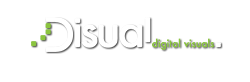This week, we will talk about Google Analytics reporting data continuing from where we left . The Google Analytics Reporting page shows your audience overview data. At the top of the screen, you’ll see the basic Google Analytics menu bar that allows you to go back and forth between the Home page, Reporting, Customization (reports) and Admin section. Further to the right, you can switch to another website within your Google Analytics account. On the left sidebar, there is a search box to help you find specific reports and a list of links to important areas of your Google Analytics. We will talk about each option below.
This week, we will talk about Google Analytics reporting data continuing from where we left . The Google Analytics Reporting page shows your audience overview data. At the top of the screen, you’ll see the basic Google Analytics menu bar that allows you to go back and forth between the Home page, Reporting, Customization (reports) and Admin section. Further to the right, you can switch to another website within your Google Analytics account. On the left sidebar, there is a search box to help you find specific reports and a list of links to important areas of your Google Analytics. We will talk about each option below.
- Dashboards: Dashboards allow you to create customized views of your Google Analytics data using widgets. It's a great way to see specific subsets of data without having to navigate through your standard reports. You can add widgets to your dashboards using the +Add Widget button or by adding widgets as you browse your standard reports using the Add to Dashboard link. You can also download ready to go dashboards in the Google Analytics Solutions Gallery.
- Shortcuts: Shortcuts are simply that links to your favorite Google Analytics reports. Whenever you're viewing a specific piece of data in Google Analytics that you want or need to revisit often, click on the Shortcut link above it. This places it in your Shortcuts menu for future reference.
- Intelligence Events: Intelligence Events are alerts you can set up within Google Analytics that email you when a specific event occurs. You can set up alerts for events like a dramatic change in number of sessions, goal conversions or other metrics within a daily, weekly or monthly timeframe.
- Real-Time: Want to know who's on your website right now? Real-Time data gives you access to that data instantly. You can see current visitors' page views, active pages, locations and more.
- Audience Through Conversions Reports: Your Google Analytics data is found in the Audience, Acquisition, Behavior and Conversions sections. These are the in depth reports on your users, traffic sources, content and goal completions.
Google Analytics Standard Reporting Views
Each subsection of the main sidebar options offers a standard report. When you are viewing a standard report, you will likely see the following: the report name (e.g., Language), the date selector and a standard toolbar with options. You can click on it to learn more about the data within that specific report.
Under the toolbar menu, there are two options. All Sessions shows you your data throughout Google Analytics as a whole, and +Add Segment allows you to see your data based on certain criteria, such as direct traffic, search traffic, mobile traffic and so forth. Looking at All Sessions, you'll see the data specific to the report you're viewing. Most reports start with an Explorer timeline view. At the top of the Explorer view is the option to switch between Summary, Site Usage, Goal Sets, Ecommerce and Ad Sense. The Summary view is the default and shows the Acquisition, Behavior and Conversions data for the data being reported. If you have several goals set up for your website, use the Conversions drop-down menu to change the data to a different goal.
The Site Usage view shows you just the number of sessions, pages/session, average session duration, percent of new sessions and bounce rate for the data reported. The Goal Sets view shows you the overall goal conversion rate for goals within a set, per-session goal value and individual goal conversion rates for each goal in a set.