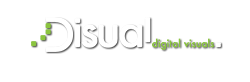Most important issue of successful presentation is an effective visual.Prezi will be the online editor of your presentation. The presentations prepared with Prezi are saved to the cloud and can be accessed anywhere that has an internet connection. This week we will talk about the use of the prezi.There are several options to pick from when joining Prezi.
Most important issue of successful presentation is an effective visual.Prezi will be the online editor of your presentation. The presentations prepared with Prezi are saved to the cloud and can be accessed anywhere that has an internet connection. This week we will talk about the use of the prezi.There are several options to pick from when joining Prezi.
- Public : This is the a basic membership. All presentations made with this membership are public and can be viewed by anyone. This is the perfect option for a easy presentation.
- Enjoy : This is the starter paid membership. It comes with more storage, and your presentations are private. You can also use your own logo.
- Pro : This is the most expensive form of Prezi. You can use the Prezi Desktop program to create a Prezi without internet access, and you get significantly more online storage
You can download the Prezi app for your iPad and iPhone. The app is free and lets you access your Prezi from anywhere that your device has internet access. .
If you have an account, you can log in to the Prezi website and begin creating your presentation. Access the Prezi editor. Click the Create link at the top of the Prezi homepage. Under "Your Prezis" click the "+New Prezi" button. This will start the editor You can follow the step
- Select your theme. When you first create your new Prezi, you will be asked to choose a template. The template of your Prezi defines how the text, colors and objects will all interact on the landscape. You can pick between 2D and 3D template. 2D themes are flat and the camera moves across the canvas. 3D themes allow you to zoom in and out of the background.
- Start placing your objects. To add text, simply double click anywhere in your Prezi. This will create a text box and you can begin typing or copy text from the clipboard. You can add to image to presentation. You can set to your image and text size with Plus or Minus button. You can rotate the object by clicking and dragging of the corners of the box. Also, you can Edit the frame by clicking the Open Frame button at the top.
- Make sure your images are high resolution. If you are going to be focusing on images in your Prezi, remember that they will take up the entire screen when zoomed in on.
- Use small text to great effect. If you want to surprise the audience with a image, use very small text like slogan.
- Use frames to create focus. Frames come in two forms in Prezi: visible and invisible. Visible frames highlight the object on the screen, and include a circle, brackets, and a filled oblong shape. Invisible frames allow you to define objects and sets of objects as the focus. Both types of frames will let you control how much zoom and object receives. Also, you can return to the overview by creating an invisible frame around the entire project. This is especially useful when transitioning between major points.
- Open the Path editor. In the Edit screen, click the "Edit Path" button on the left side of the workspace. This will allow you to start creating your path. Click on your first object, and then simply click on each consecutive object in the order that you want to present them. If you want to add a step between points, click the small plus sign icon next to a step and drag it to an object. This will create a new stop in the path.